Having a script executed when a USB device is inserted can be quite helpful. I, for example, have an export script that syncs files to a flash drive without any interaction (except putting the drive in, of course).
Here’s how you do it:
Adding The Rule
In /etc/udev/rules.d/ we add a rules-file. The name doesn’t matter at all, as long as it has the .rules extension. The following goes into that file:
| |
What this does is it listens to any usb device being added so it can run myscript.sh. You’ll have to create this script first, of course. Remember to add executable permissions!
Now restart the udev service by executing
| |
Insert a USB device and your script will be started.
Specific Devices
What if you wanted to run the script only for a certain USB device? Not a problem at all! For that we need some information about the device.
| |
That gives us an output like this one:
| |
The 1d6b is the vendor ID, 0002 is the product ID. If we replace the **** in our rule with these values, the script is only run for this specific device.
Working With The Drive
If your script is supposed to work with files on the connected USB device, the above solution will not work! That’s because running the script blocks the mounting process, so files are only available after the script finished. To circumvent this, we use a tool called “at”.
| |
This tool is used to run programs at a specific time. It helps us with our problem when we modify the “RUN” part of our rule like so:
| |
Remember to restart the udev service. Although at runs the script immediately, it doesn’t block the mounting anymore - amazing, isn’t it?! There’s one caveat to using at: it runs scripts with sh instead of bash! Shouldn’t be an issue in most cases but it’s important to keep it in mind if you’re running into weird errors.
Conclusion
Running scripts on USB-connect can be a great way to automate things. You might still want to check the mount status in your script because both processes are running at the same time now and there’s no guarantee that mounting is done before your script is started.